The iPhone is a multi-tool that has a lot of things that you don’t know about or simply don’t use. There are solutions for business users that can automate business processes. However, as time passes, these devices may experience a decline in performance, resulting in sluggishness and unresponsiveness that hinders efficient work. This article aims to offer tips on how to speed up iPhone or iPad running iOS 16, enabling users to maintain smooth operation and enhance productivity.
How to Make iPhone Faster?
- Close All Nonessential Apps
- Restart Your Device
- Manage Your Storage Space
- Update Your Apps And Ios
- Turn Off Siri
- Disable Background App Refresh
- Put Your iPhone In Low Data Mode
- Turn off Reduce Motion
Close All Nonessential Apps
This is the most popular and controversial memory tip for improving phone performance. In a battery-saving tips roundup, it was suggested to refrain from constantly closing apps since it drains the battery. However, background apps, whether refreshing or not, occupy iPhone memory. A middle-ground approach to conserve battery and memory is to close nonessential apps while keeping the ones consistently used throughout the day open.
Restart Your Device
Banal advice that we would not like to give. However, it does work and you should reboot before doing anything more serious. This action eliminates crashes and improves performance. We hope there is no need to explain how to reset your smartphone.
Manage Your Storage Space
One of the most frequent causes of a slow iPhone speed or unresponsive device is the insufficient availability of storage space. You can manually search for personal data that you do not need, or you can use the storage cleanup app. If you want to automatically clean up more memory on your device, try the CleanUp app. You can get app from the App Store, after which you only need to launch it. Smart cleaning is the removal of everything unnecessary in automatic mode: duplicates, temporary files, downloads, etc. Powerful phone cleaners can free up to 20% of memory without deleting personal data. Why not try to boost your phone in such a simple way? More drastic measures can be taken at any time.
Update Your Apps And Ios
Why do you think Apple constantly updates iOS? Definitely not just like that or because they are bored. This is a consequence of the race between hackers and developers. Apart from the issue of security, developers are trying to improve performance and sometimes add useful improvements. You must update your device and the applications on it to keep the software up to date and stay protected. You can update applications in the App Store in your account, and the service will make a list of what it is time to update. Ideally, it’s best to allow automatic updates and not think about it anymore.
Turn Off Siri
Siri, Apple’s personal assistant, can be quite useful, but there are a few features that one might want to consider disabling in order to enhance performance.
- Step 1: Siri has the ability to automatically suggest resources while searching on iOS 9 and later, but this particular feature can potentially slow down the iPhone. To deactivate it, one can go to Settings > Siri and Search.
- Step 2: If an individual possesses an iPhone 6S or a newer model, they have the option to activate Siri by simply saying “Hey Siri” at any given moment. However, this feature can be turned off by navigating to Settings > Siri and searching, and toggling off the Listen for Hey Siri option. Finally, tapping the “Turn off Siri” button will complete the process.
Disable Background App Refresh
Some applications are continuously running in the background, synchronizing data and updating content. This process can have a negative impact on system performance and significantly decrease battery life. Contrary to what is commonly believed, simply closing down all applications is not the ultimate solution. One can navigate to Settings > General > *Background app refresh and disable it entirely or selectively for specific applications. The sole distinction is that these applications will synchronize data when launched, rather than continuously synchronizing in the background.
Put Your iPhone In Low Data Mode
In iOS 13 and later, there is a feature called Low Data Mode, which allows users to restrict background network usage. With it, you can temporarily turn off updates, leaving them for after hours when you don’t need your phone. To set up Low Data Mode on an iPhone, follow these steps: Step 1: Open the Settings app and go to Cellular. Step 2: Under Cellular data options, find Low Data Mode and toggle the switch to turn it on.
Turn off Reduce Motion
One might be able to enhance their iPhone’s speed by reducing transparency and motion on the device. You just need to go to Settings, select Accessibility, and then proceed to Motion. From there, they can choose the option to Reduce Motion. To decrease transparency, the individual should head to Settings, select Accessibility, then Display & Text Size, and finally opt for Reduce Transparency.
Conclusion
Are you starting to feel like your iPhone or iPad isn’t working as fast as it used to? So the problem is already running enough. However, you have everything you need to improve your performance. With a little bit of maintenance, the device can be kept in top shape and help accomplish more throughout the day.
Table of Contents
Toggle